Scene setup manual
This tutorial will go through the main setup options of a scene in DPO-Voyager.
Everything will happen under the
parameters
tab, with the 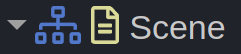 node selected.
node selected.
Navigation
Lights Rotation
By default, lights are following the camera rotation, giving the impression of a central object that rotates around itself. Disabling LightFollowCam under Orbit Navigation > Navigation makes the lights fixed.
Zoom Lock
Restrict how close the camera can zoom using the Orbit Navigation > Limits options.
Setting OrbitNavigation.Limits.Min.Offset.Z will prevent the camera from zooming too close.
Setting OrbitNavigation.Limits.Max.Offset.Z will prevent dezooming too far.
Changing OrbitNavigation.Limits.<Min/Max>.Orbit.X might also help for objects that have a bad texture under.
Background
Some integrations will look better with a matched background.
Set the Background option to change it.
Interface
Most interface elements can be removed. Check out Reader > Enabled or Viewer > Annotations > Visible for example.